ADOBE ILLUSTRATOR NOT RESPONDING WHEN WORKING WITH VECTOR PATTERNS – HOW TO PREVENT!
Has your Adobe Illustrator suddenly started not responding for a very long time when working with vector patterns?
Has Adobe Illustrator slowed down or maybe crashed and you are not sure what has caused it?
If you are wondering how to prevent Adobe Illustrator crash problem or Illustrator not responding problem as well as Illustrator working slow or slowing down and you have been working with vector repeat patterns or pattern swatches open, then this is the video for you.
I have experienced this issue many times myself and there is a way to prevent it from happening if you know what is going on.
I hope in my video you find help with your Adobe Illustrator crashing problem and will know how to prevent it in the future.
Patience, my creative friend! We all go through the issues like these and we can figure it out together 🙂
So, why is your Ai super slow right now? Well, you could have accidentally applied a pattern swatch to the complex object or that same pattern tile.
Please note, this is only ONE of the reasons why Ai can freeze, not respond, or work slowly. There may be other reasons, but this one is a common one.
Have you been creating a vector repeat pattern or working with vector pattern swatches and your Ai stopped responding or started acting very slowly?
This is a very common problem for vector repeat pattern designers as they are creating their repeat pattern tile. They often drag the pattern tile into the Swatches panel and then click on that swatch again by mistake while having the original swatch still selected.
The same can happen if you have pattern swatches open in your Swatches panel and work with complex vector illustrations or elements.
In this video I want to show you how to avoid the problem of Ai suddenly becoming too slow.
1) Avoid: make sure to go slowly and NOT click on the new pattern swatch when you have your pattern or complex object selected.
2) If the problem happened and you accidentally triggered this problem, you have 2 options:
1. Force Quick your Ai (if you have the file saved already)
2. Wait a while until your Ai applies your swatch to your complex object and then undo.
REMEMBER: Save your progress regularly to avoid accidentally losing your designs!
★ BONUS WORKBOOK: GROW YOUR PATTERN PORTFOLIO 15x FASTER: Want to learn my system for growing your repeat pattern portfolio 15x faster? Request my bonus eBook here.
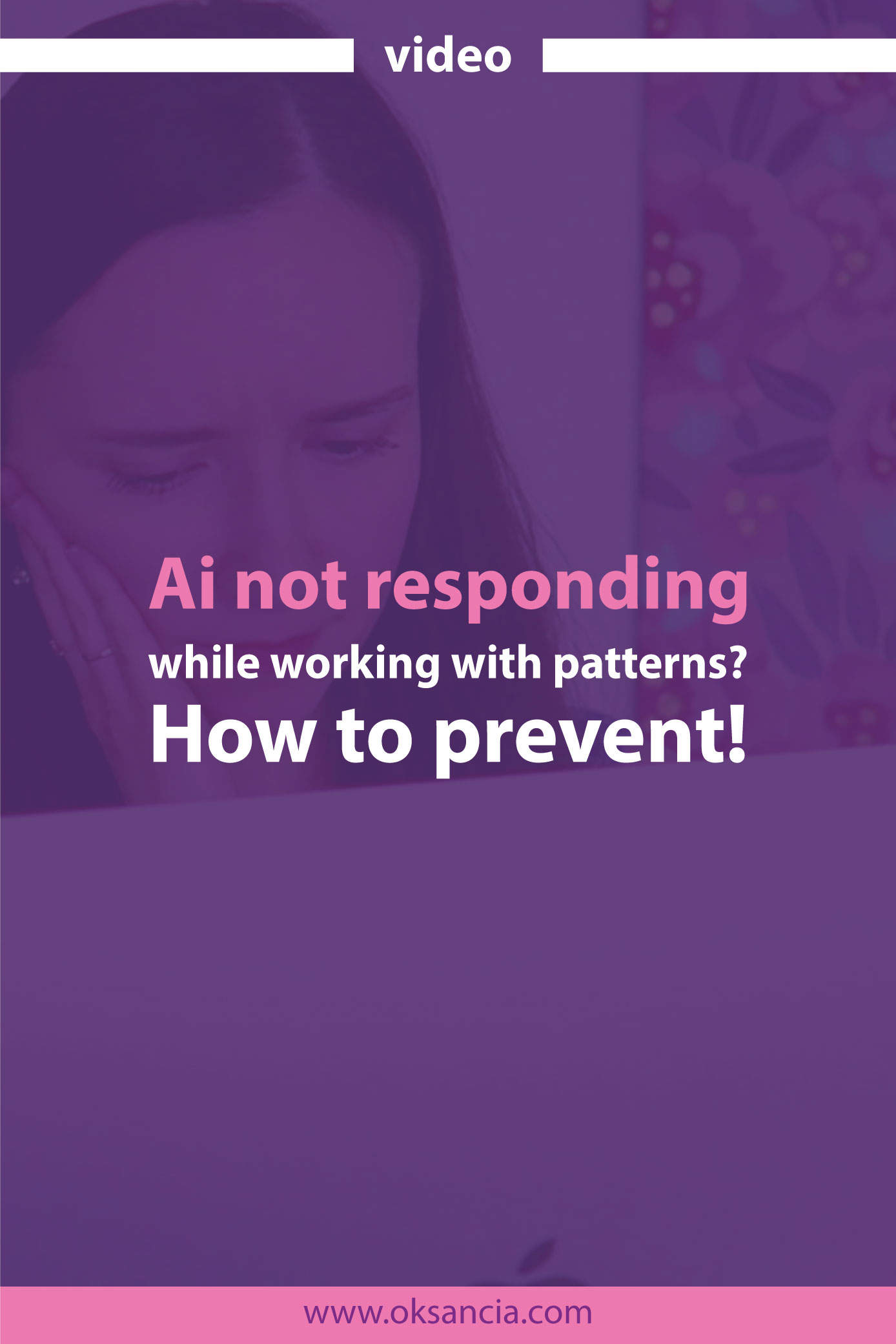
Thank you so much for watching!
Grow, love, and create.
Oksancia
*Disclaimer: If you purchase the products or subscriptions recommended by me through my affiliate links I get a small compensation. This helps me create more videos for you! Thank you so much for your support! 🙂

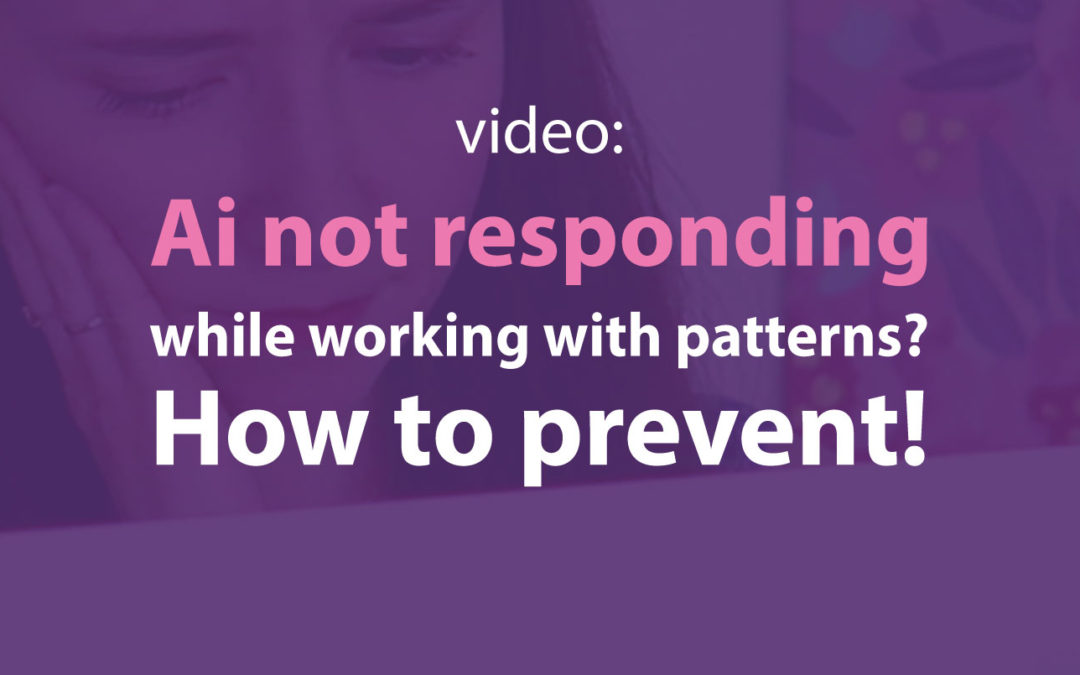

Thank you Oksana. I am back on track and hopefully I will catch up soon….
Good luck, dear Jemima!