Video: How to set up buttons on a graphics pen tablet for Adobe Illustrator. Wacom Intuos Pro tablet tutorial.
In this video, I talk about how to set up and use express keys or buttons on a Wacom Intuos Pro graphics pen tablet for Adobe Illustrator as a textile designer specifically, but can be used for any vector illustration or design purposes. This tutorial also applies to other models of graphics pen tablets and you can adjust it to your needs, number of buttons, and workspace.
★ TABLET: Here is the tablet I use and recommend: Wacom Intuos Pro Medium: https://amzn.to/2K5kvGS. I use an older version and have been loving it for years.
★ STUDIO TOOLS PLAYLIST featuring related videos: watch here.
★ BONUS: Want to learn which home studio tools I recommend on every budget? Request my bonus workbook here.
★ BONUS WORKBOOK: GROW YOUR PATTERN PORTFOLIO 15x FASTER: Want to learn my system for growing your repeat pattern portfolio 15x faster? Request my bonus workbook.
If you are learning how to set up buttons on a graphics pen tablet for Adobe Illustrator, then this Wacom Intuos Pro tablet tutorial video is for you.

OUTLINE:
Today I am sharing how I have my Wacom Intuos Pro pen and touch tablet setup and which handy shortcuts I have assigned to its buttons for my repeat pattern design work in Adobe Illustrator CC.
This is the tablet that I am using + I used an older version of it as well for 6 years: Wacom Intuos Pro Medium: https://amzn.to/2K5kvGS. I use an older version and have been loving it for years.
STUDIO TOOLS PLAYLIST: Please take a look at my previous video where I show you how to get started drawing on a drawing pen tablet and how I drew these flower elements: watch here.
Also please check out unboxing + studio setup videos + Intuos vs Cintiq videos.
1. Set up your tablet according to the instructions. Here is my Pen setup for drawing. You can set it up in System Preferences – Wacom Tablet settings (MAC).
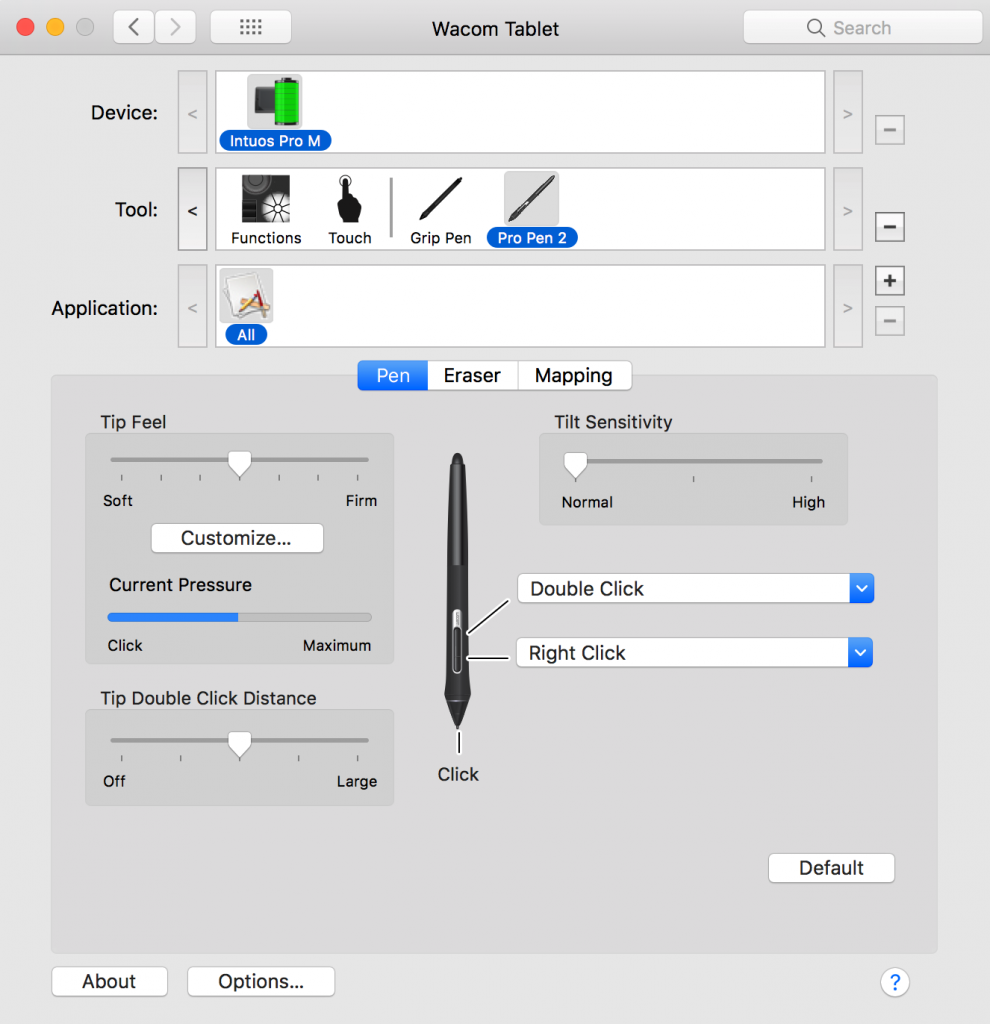
2. Open Adobe Illustrator. I use CC105 on a Mac computer.
3. Start a new document in Adobe Illustrator. I am going to use my own Symbols On Repeat Pattern making template. Here is a video how to set it up. You can use Adobe Illustrator Pattern Tool if you prefer.
4. Place your elements or draw some simple elements (even colorful circles or triangles) to get started. I am using my flower elements from my previous lesson: watch here.
5. SAVE your work.
6. Use Eraser Tool if you use the rounded end of your pen.
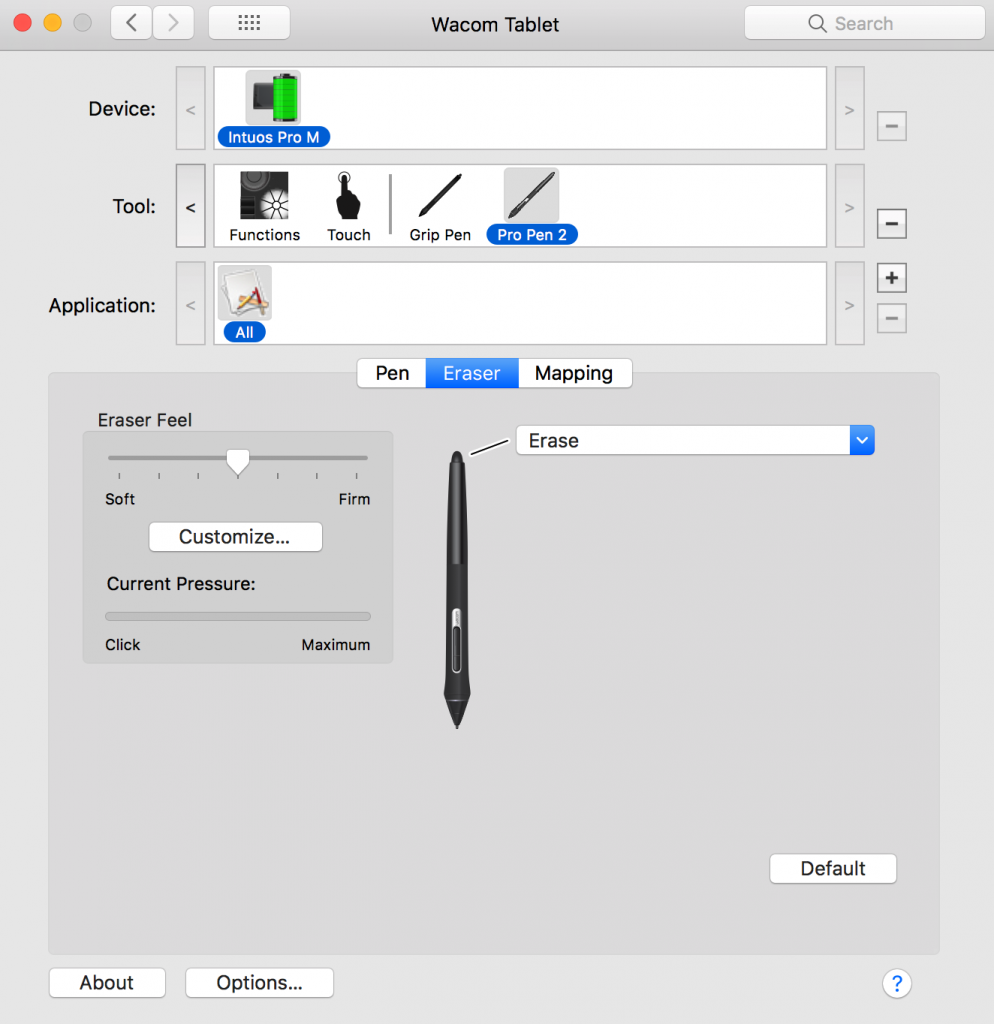
I use a MacBook Pro computer on a stand and an external monitor on the right. Here is how I mapped out my Wacom Intuos Pro in relation to my dual monitor setup:
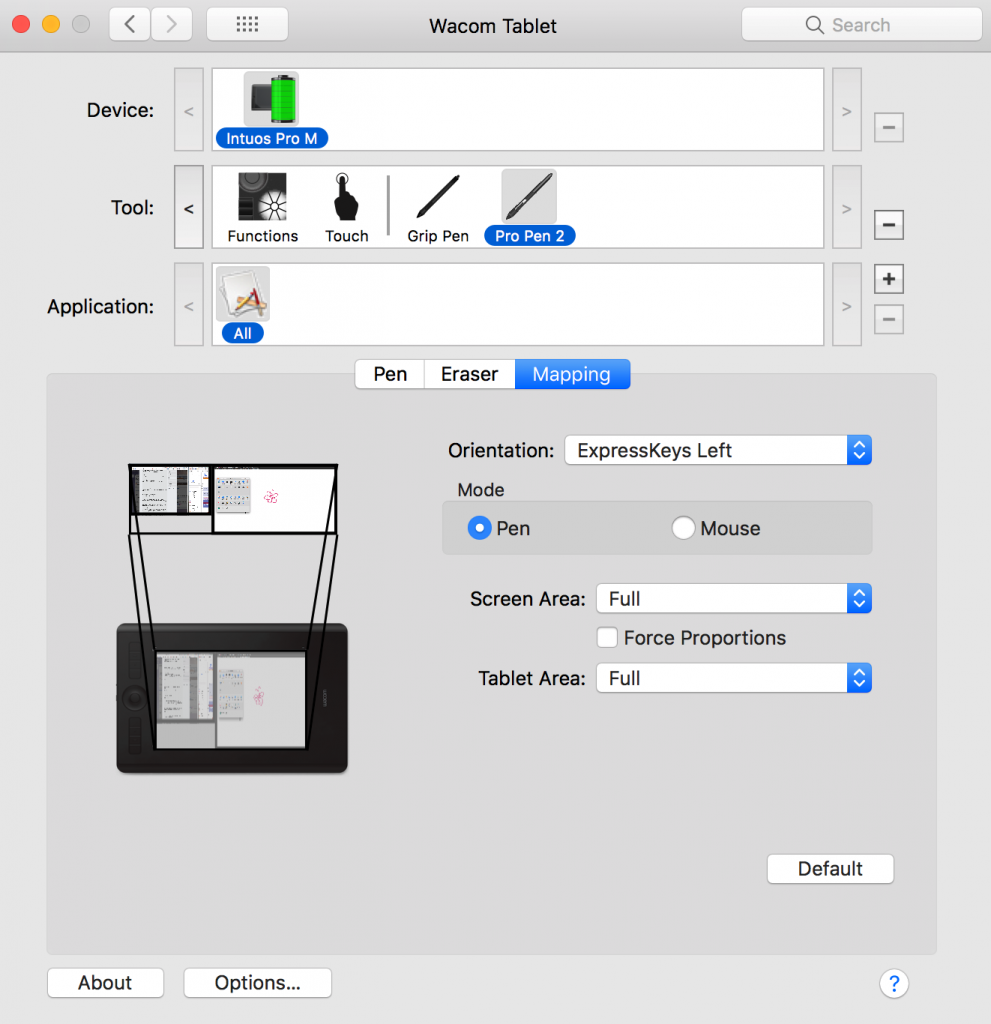
This model of graphics pen tablet also has touch function that can help you scroll and zoom among other helpful gestures. Here is how I have it setup:
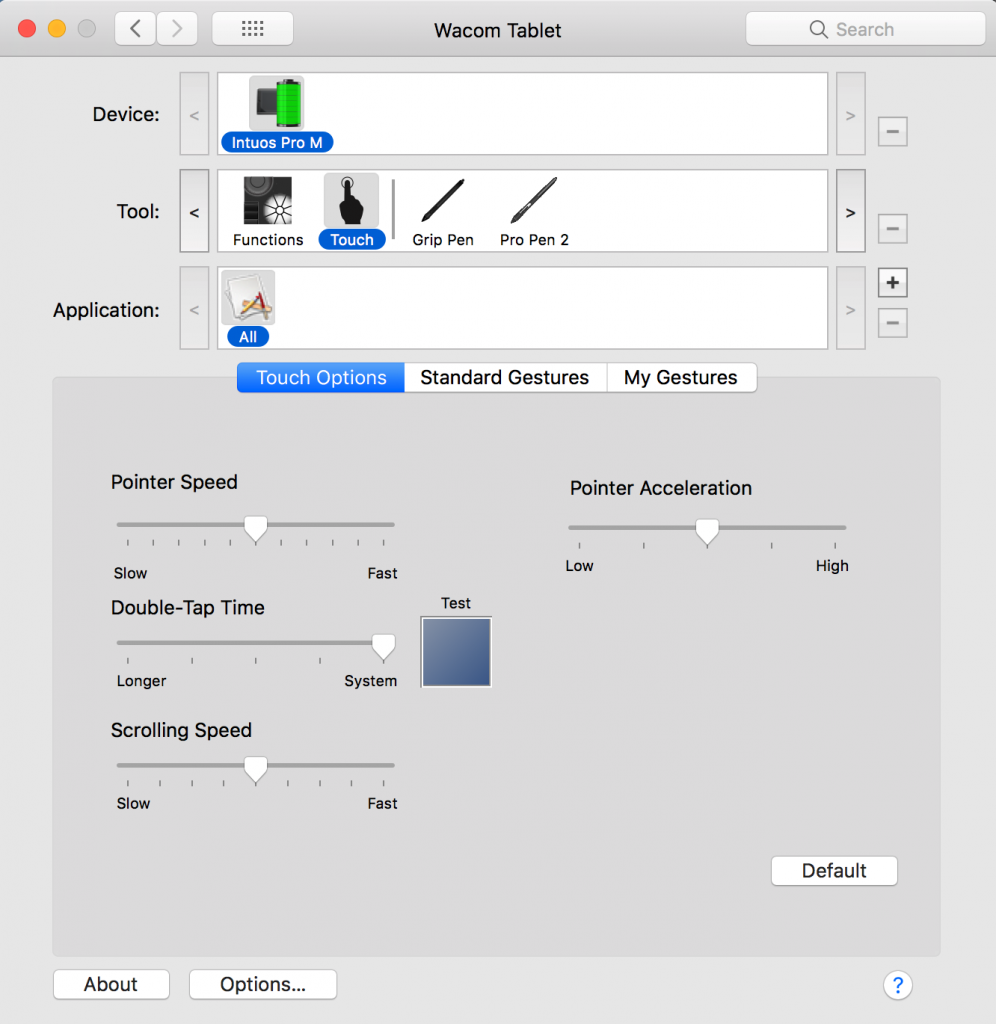
And here is the setup of my Wacom Intuos Pro buttons. To set each one up you need to open the drop-down menu next to each button tab and select Keystroke option. Then you need to input the corresponding keystroke on your keyboard, name, and save your shortcut.
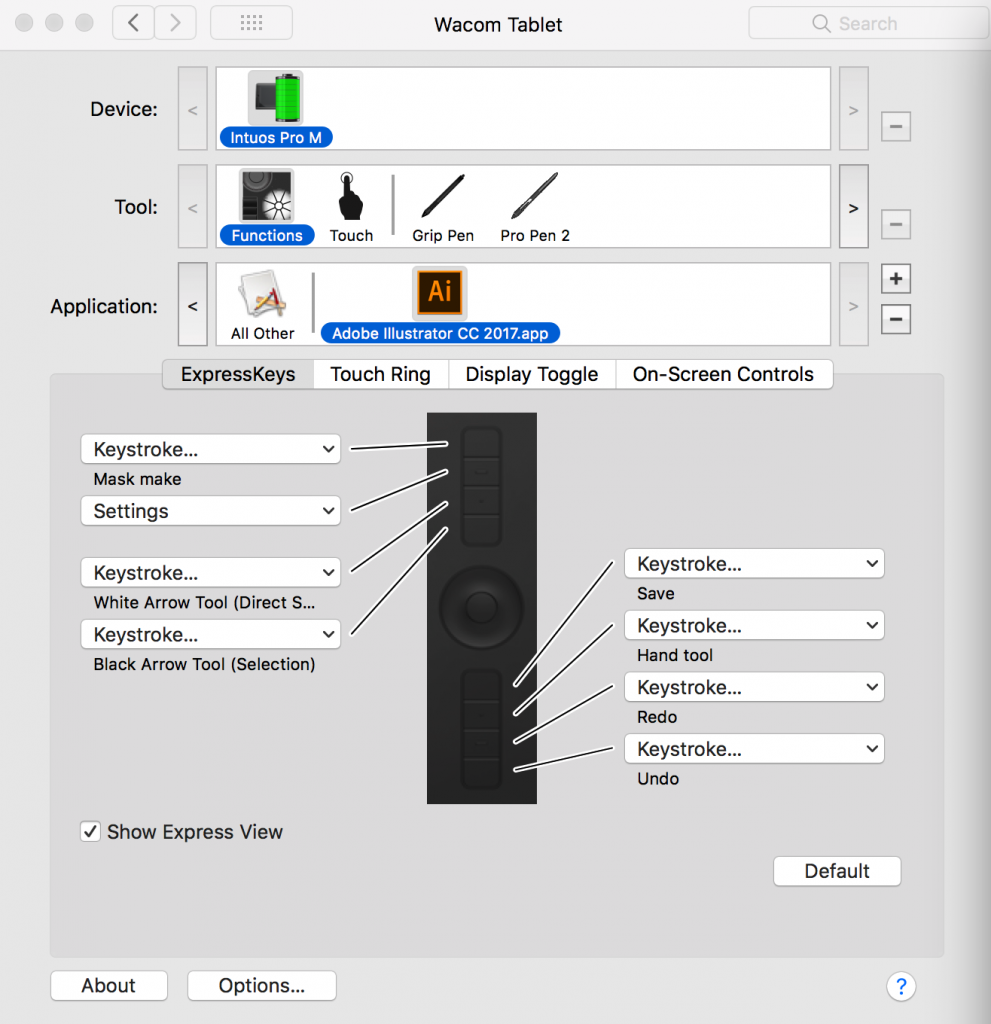
TIP: Save screenshots of your Wacom Setup on your computer or in Evernote or Google Drive so that you can always set up your tablet if you need to quickly.
Please be patient with your graphics pen tablet and you will get used to it and will love it.
Like this video, if you want me to create more videos like this one and subscribe to my channel if you want to receive updates when my videos come out.
Hope this video was helpful for you to get you started learning how to set up buttons on a graphics pen tablet for Adobe Illustrator CC on your Wacom Intuos Pro or other graphics pen tablet. Thanks for watching!
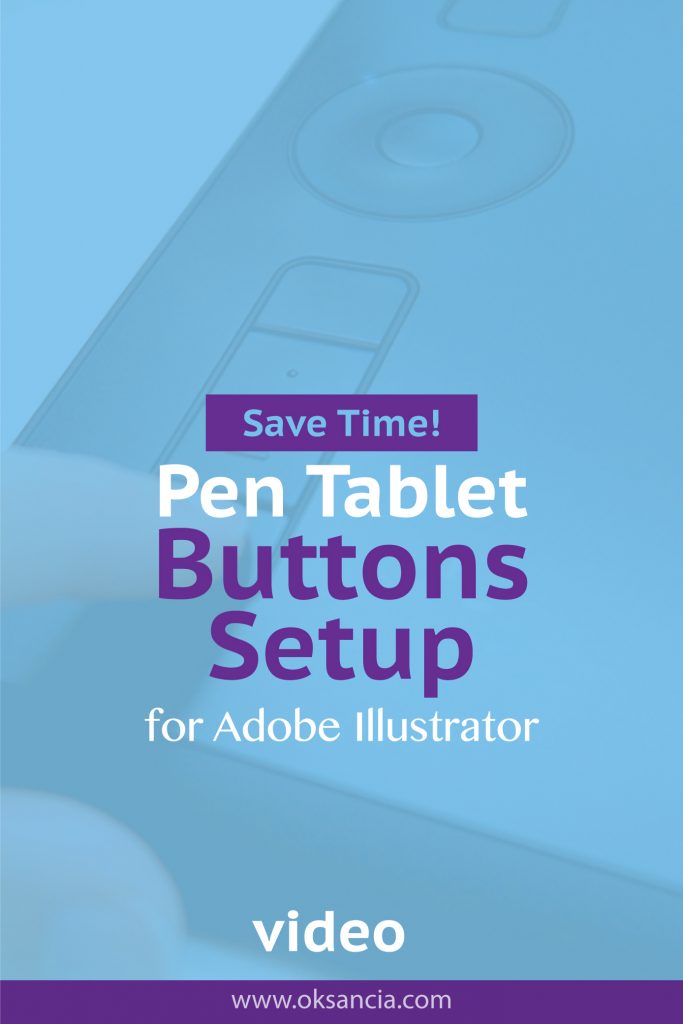
*Disclaimer: If you purchase the products or subscriptions recommended by me through my affiliate links I get a small compensation. This helps me create more videos for you! Thank you so much for your support! 🙂


Recent Comments